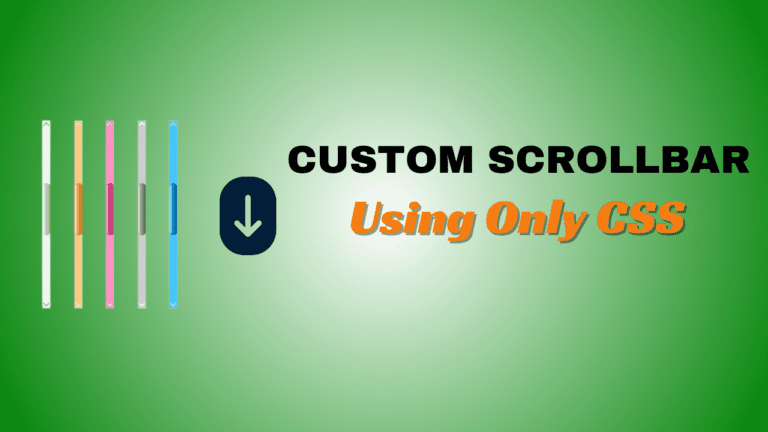Customizing the scrollbar on your website can enhance user experience and add a unique touch to your design. Whether you’re working on a WordPress site or any other platform, CSS allows you to modify the scrollbar’s appearance to align with your brand. In this tutorial, we’ll guide you through the steps to customize the scrollbar using CSS, making your website more visually appealing.
❓Why Customize Your Scrollbar?
Customizing your scrollbar enhances the aesthetic appeal of your website and ensures that every element aligns with your brand identity. It also improves user experience, especially on websites with long content. A well-designed scrollbar can make navigation more intuitive and enjoyable for visitors.
🧠Understanding Scrollbar CSS
Before diving into customization, it’s essential to understand how scrollbars work in CSS. Scrollbars are part of the browser’s user interface and are rendered outside the page’s content. CSS allows you to modify their appearance using the following pseudo-elements:
`::-webkit-scrollbar`: The entire scrollbar.`::-webkit-scrollbar-thumb`: The draggable part of the scrollbar.- `
::-webkit-scrollbar-track`: The track where the scrollbar slides.
✔️These pseudo-elements can be styled with properties like background, width, border-radius, and more to create a unique scrollbar design.
⚙️Create Custom Scrollbar in WordPress
Adding a custom scrollbar to a WordPress site is straightforward. You can insert the CSS code directly into your theme’s ‘style.css‘ file or use the WordPress Customizer to add the CSS:
- Go to Appearance > Customize.
- Click on Additional CSS.
- Paste the given below custom scrollbar CSS code.Publish the changes.
📌CSS CODE
*::-webkit-scrollbar-track {
background: #F5F5F5;
box-shadow: inset 0 0 6px rgba(0,0,0,0.1);
border-radius: 10px;
margin-left: -10px !important;
}
*::-webkit-scrollbar {
width: 10px;
background: #F5F5F5 !important;
margin-left: -10px;
}
*::-webkit-scrollbar-thumb {
border-radius: 10px;
background-color: #08be02;
}🛠️Cross-Browser Compatibility
Customizing scrollbars using CSS is primarily supported in WebKit-based browsers like Chrome, Safari, and the newer versions of Edge. However, other browsers like Firefox handle scrollbars differently, and the customization options are limited.
To ensure cross-browser compatibility, you might consider using JavaScript libraries or fallback styles for browsers that do not support ::-webkit-scrollbar.
🎯Conclusion
Customizing the scrollbar on your website can significantly enhance the user experience and make your site look more polished and professional. By using CSS, you can easily adjust the scrollbar’s appearance to match your site’s design. Whether you’re a WordPress user or working on another platform, these steps will help you create a visually appealing scrollbar that complements your website’s overall design.