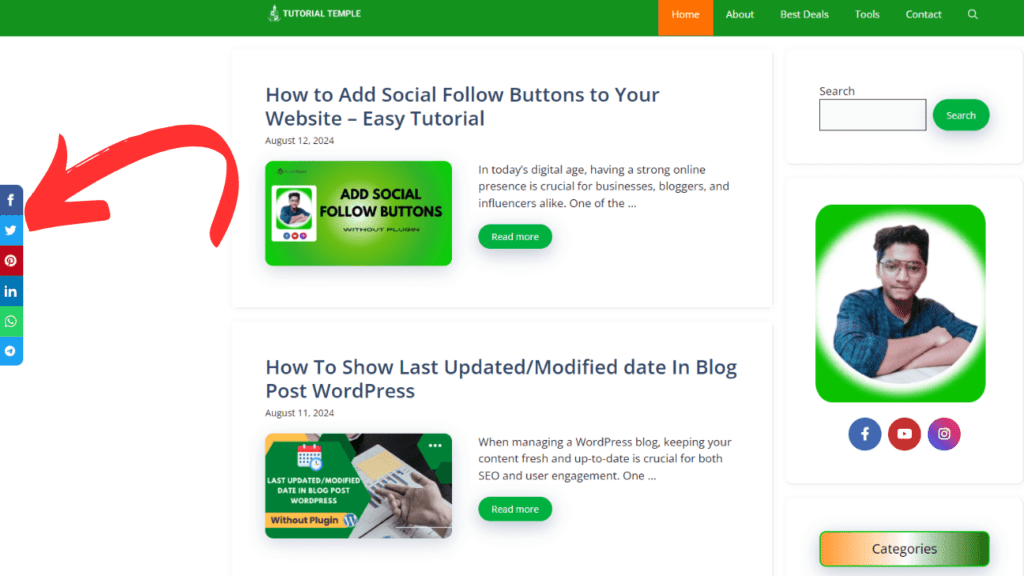In today’s digital age, having a strong online presence is crucial for businesses, bloggers, and influencers alike. One of the most effective ways to increase your visibility and engage with your audience is by adding social follow buttons to your website. These buttons allow visitors to connect with your social media profiles in just one click, making it easier for them to stay updated with your content.
In this tutorial, we’ll guide you step-by-step on how to add social follow buttons to your website, ensuring it’s both user-friendly and visually appealing. Whether you’re using WordPress or a different platform, this guide will help you integrate these buttons seamlessly.
🔎Why Are Social Follow Buttons Important?
Before diving into the tutorial, let’s briefly discuss why adding social follow buttons is important:
- Increased Engagement: Social follow buttons encourage visitors to follow your social media profiles, leading to increased engagement and a larger audience.
- Brand Visibility: These buttons make it easier for users to find and follow your brand on various social media platforms.
- Boost SEO: Having a strong social media presence can indirectly boost your website’s SEO by driving more traffic and increasing your brand’s online authority.
- Convenience: They provide a quick and easy way for visitors to connect with you, improving the overall user experience.
⚙️Add Social Follow Buttons Without a Plugin
- Add HTML Code: Insert the HTML code for each icon into your website’s header, footer, or sidebar. For example:
📑HTML Code
<link rel="stylesheet" href="https://cdnjs.cloudflare.com/ajax/libs/font-awesome/6.0.0-beta3/css/all.min.css">
<div class="social-container">
<!-- Image -->
<img src="#" class="myimg" alt="Your Image">
<!-- Social Media Buttons -->
<a href="https://www.facebook.com/" class="social fb" target="_blank" title="Follow us on Facebook">
<i class="fab fa-facebook-f"></i>
</a>
<a href="https://www.youtube.com" class="social yt" target="_blank" title="Subscribe to our YouTube channel">
<i class="fab fa-youtube"></i>
</a>
<a href="https://instagram.com" class="social insta" target="_blank" title="Follow us on Instagram">
<i class="fab fa-instagram"></i>
</a>
</div>- Style with CSS: Use this given CSS to style the buttons to match your website’s design.
- Log in to your WordPress admin dashboard.
- From the left-hand menu, navigate to Appearance > Customize.
- In the Customizer, look for the Additional CSS option in the left-hand menu. Click on it to open the CSS editor.
- This will display a text area where you can add given custom CSS code.
📑CSS Code
/* Container for the image and social buttons */
.social-container {
display: flex;
align-items: center; /* Center items vertically */
justify-content: center; /* Center items horizontally */
flex-wrap: wrap; /* Allow wrapping if necessary */
gap: 10px; /* Space between items */
margin: 20px 0; /* Adjust margin as needed */
}
/* Style for the image */
/* Container for the image and social buttons */
.social-container {
display: flex;
flex-direction: row; /* Stack items vertically */
align-items: center; /* Center items horizontally */
gap: 10px; /* Space between items */
margin: 20px 0; /* Adjust margin as needed */
}
/* Style for the social media buttons */
.social {
background-color: #10b98e;
padding: 10px;
color: white; /* Icon color */
text-decoration: none;
display: flex;
align-items: center;
justify-content: center;
border-radius: 50%; /* Circular buttons */
width: 50px; /* Adjust width as needed */
height: 50px; /* Adjust height as needed */
font-size: 20px; /* Adjust icon size */
transition: background-color 0.3s, box-shadow 0.3s;
}
/* Hover effect for social buttons */
.social:hover {
box-shadow: 1px 1px 8px #888888;
}
/* Specific colors for each social media button */
.social.fb {
background-color: #4267B2;
}
.social.yt {
background-color: #c4302b;
}
.social.insta {
background: linear-gradient(45deg, #405de6, #5851db, #833ab4, #c13584, #e1306c, #fd1d1d);
}
/* Ensure icons are white */
.social i {
color: white;
}
/* Style for the image */
.myimg {
max-width: 100%;
border-radius: 10%; /* Circular image */
width: 300px; /* Adjust width as needed */
height: 300px; /* Adjust height as needed */
object-fit: cover; /* Ensure image covers the element */
align-items:center;
margin-top: -30px;
}- Step 5: Place the Buttons Strategically
It’s important to place your social follow buttons where they’ll be easily noticed by your visitors. Common placements include:
- Header: Placing buttons in the header makes them visible on every page.
- Footer: Adding them to the footer ensures they’re seen at the end of every page.
- Sidebar: Buttons in the sidebar can follow users as they scroll through your content.
- Blog Posts: You can add buttons to the end of your blog posts to encourage readers to follow you after consuming your content.
- Step 6: Monitor Performance and Optimize
After adding social follow buttons, it’s important to monitor their performance. Tools like Google Analytics can help you track how often users click on these buttons. Based on the data, you can make adjustments to improve engagement.
🚀Advantages of Adding Social Follow Buttons Without Using a Plugin
Adding social follow buttons to your website without using a plugin offers several advantages:
- Improved Site Performance
- Reduced Load Time: Plugins can add additional scripts and CSS files to your website, which can slow down the loading time. By adding social buttons manually, you control the code and avoid unnecessary bloat, resulting in faster page load times.
- Lower Resource Usage: Fewer plugins mean less strain on your server resources, leading to better performance, especially on shared hosting environments.
- Greater Customization
- Tailored Design: When you manually add social buttons, you have complete control over their appearance and placement. This allows you to match the buttons perfectly with your site’s design and branding without relying on the preset styles of a plugin.
- Flexible Integration: You can integrate the buttons exactly where you want them, whether it’s in your header, footer, sidebar, or within specific content sections, without being limited by plugin settings.
- Enhanced Security
- Reduced Vulnerabilities: Every plugin you add to your site increases the potential attack surface for hackers. By minimizing the number of plugins, you reduce the risk of security vulnerabilities, especially if the plugin is not regularly updated.
- No Third-Party Dependencies: Without a plugin, you’re not relying on third-party developers to maintain the code. This reduces the risk of plugin abandonment or compatibility issues with future WordPress updates.
- Better SEO Control
- Optimized Code: Manually adding social buttons allows you to optimize the code for better SEO. You can control alt text, link attributes (e.g.,
rel="nofollow"), and ensure the code is clean and efficient, improving both SEO and accessibility. - Avoid Duplicate Scripts: Some social media plugins may include scripts that are already loaded elsewhere on your site, leading to redundancy. Manually adding buttons allows you to avoid this issue.
- Optimized Code: Manually adding social buttons allows you to optimize the code for better SEO. You can control alt text, link attributes (e.g.,
- Increased Site Stability
- Fewer Plugin Conflicts: Adding too many plugins can sometimes lead to conflicts, especially if they interact with the same parts of your website. Manually adding social buttons eliminates the risk of plugin conflicts, ensuring a more stable site.
- Long-Term Maintenance: Relying less on plugins means you don’t have to worry about maintaining or updating them, which can sometimes lead to issues when a plugin is no longer supported or compatible with the latest WordPress version.
- Learning Opportunity
- Improved Skills: Adding social follow buttons manually helps you develop a deeper understanding of HTML, CSS, and even JavaScript. This knowledge can be valuable for making other customizations on your website in the future.
- Problem Solving: You’ll gain experience in solving design and functionality challenges, which can be applied to other areas of your web development efforts.
By adding social follow buttons without a plugin, you gain more control, improve site performance, and reduce potential risks, all while enhancing your own web development skills.
🎯Conclusion
Adding social follow buttons to your website is a simple yet effective way to increase your online presence and engage with your audience. Whether you choose to use a plugin or manually add them, this guide has provided you with all the necessary steps to integrate these buttons seamlessly.
By following this tutorial, you’ll make it easier for visitors to connect with you on social media, ultimately boosting your brand’s visibility and online success.