In today’s digital landscape, having a website that looks great on any device is no longer a luxury—it’s a necessity. But how do you ensure your site adapts seamlessly to smartphones, tablets, and desktops alike? 🤔 Enter responsive web design, the game-changing approach that’s revolutionizing the way we build for the web.
Imagine a world where your website effortlessly adjusts to fit any screen size, providing an optimal viewing experience for all your visitors. No more pinching and zooming, no more frustrated users abandoning your site. Sounds too good to be true? It’s not! With the power of HTML and CSS, you can create stunning, flexible layouts that respond dynamically to different devices. 💻📱
In this comprehensive guide, we’ll dive deep into the world of responsive web design. From understanding the core principles to mastering advanced techniques, we’ll cover everything you need to know to create websites that look amazing and function flawlessly across all platforms. Get ready to explore essential HTML elements, powerful CSS techniques, responsive typography, and much more as we embark on this exciting journey to responsive design mastery!
Table of Contents
Understanding Responsive Web Design
A. What is responsive web design?
Responsive web design is an approach to creating websites that adapt seamlessly to various screen sizes and devices. It ensures that a single website can provide an optimal viewing experience across a wide range of devices, from desktop computers to smartphones and tablets. This design philosophy aims to eliminate the need for separate mobile and desktop versions of a website, instead creating a single, flexible design that responds to the user’s device and screen size.
At its core, responsive web design is about creating fluid, adaptable layouts that can adjust their content and structure based on the available screen real estate. This is achieved through a combination of flexible grids, responsive images, and CSS media queries.
Key components of responsive web design:
- Fluid grids: Using relative units like percentages instead of fixed pixels for layout elements.
- Flexible images: Ensuring that images scale properly within their containing elements.
- Media queries: CSS techniques that apply different styles based on the device’s characteristics.
- Viewport meta tag: A crucial HTML element that sets the viewport for proper rendering on mobile devices.
Here’s a simple example of a responsive layout using CSS:
.container {
width: 100%;
max-width: 1200px;
margin: 0 auto;
}
.column {
width: 33.33%;
float: left;
}
@media screen and (max-width: 768px) {
.column {
width: 50%;
}
}
@media screen and (max-width: 480px) {
.column {
width: 100%;
}
}
This CSS creates a three-column layout that adapts to smaller screens by changing to two columns and then a single column as the viewport narrows.
B. Key principles of responsive design
To create effective responsive websites, designers and developers should adhere to several key principles:
- Mobile-First Design: This approach involves designing for mobile devices first and then progressively enhancing the design for larger screens. It ensures that the core content and functionality are prioritized and optimized for smaller screens.
- Fluid Grids: Instead of fixed-width layouts, responsive designs use fluid grids that scale and adapt to different screen sizes. These grids are typically based on relative units like percentages rather than fixed pixels.
- Flexible Images and Media: Images and other media should be flexible to ensure they don’t break the layout on smaller screens. This can be achieved using CSS techniques like
max-width: 100%or more advanced solutions like thepictureelement. - CSS Media Queries: These allow you to apply different styles based on the device’s characteristics, such as screen width, height, or orientation. Media queries are a cornerstone of responsive design, enabling the creation of breakpoints where the layout changes to accommodate different screen sizes.
- Progressive Enhancement: Start with a basic, functional design that works on all devices, then add more complex features and interactions for devices that can support them.
- Content Prioritization: On smaller screens, it’s crucial to prioritize and reorganize content to ensure the most important information is easily accessible.
- Touch-Friendly Design: Consider touch interactions for mobile devices, ensuring buttons and interactive elements are large enough and spaced appropriately for finger taps.
- Performance Optimization: Responsive sites should be optimized for performance across all devices, with a particular focus on mobile devices that may have slower connections.
Let’s look at a practical example of how these principles can be applied using HTML and CSS:
<!DOCTYPE html>
<html lang="en">
<head>
<meta charset="UTF-8">
<meta name="viewport" content="width=device-width, initial-scale=1.0">
<title>Responsive Design Example</title>
<style>
/* Mobile-first base styles */
body {
font-family: Arial, sans-serif;
line-height: 1.6;
padding: 20px;
}
.container {
max-width: 1200px;
margin: 0 auto;
}
.card {
background: #f4f4f4;
padding: 20px;
margin-bottom: 20px;
}
img {
max-width: 100%;
height: auto;
}
/* Tablet styles */
@media screen and (min-width: 768px) {
.card-container {
display: flex;
flex-wrap: wrap;
justify-content: space-between;
}
.card {
flex-basis: calc(50% - 10px);
}
}
/* Desktop styles */
@media screen and (min-width: 1024px) {
.card {
flex-basis: calc(33.33% - 20px);
}
}
</style>
</head>
<body>
<div class="container">
<h1>Responsive Design Example</h1>
<div class="card-container">
<div class="card">
<h2>Card 1</h2>
<img src="https://via.placeholder.com/300x200" alt="Placeholder">
<p>This is the content for card 1.</p>
</div>
<div class="card">
<h2>Card 2</h2>
<img src="https://via.placeholder.com/300x200" alt="Placeholder">
<p>This is the content for card 2.</p>
</div>
<div class="card">
<h2>Card 3</h2>
<img src="https://via.placeholder.com/300x200" alt="Placeholder">
<p>This is the content for card 3.</p>
</div>
</div>
</div>
</body>
</html>
This example demonstrates several responsive design principles:
- It uses a mobile-first approach with base styles for small screens.
- The layout adapts to different screen sizes using media queries.
- Images are made flexible with
max-width: 100%. - The content is organized into cards that reflow based on screen size.
- The design uses relative units (percentages) for widths.
C. Benefits of responsive design
Responsive web design offers numerous advantages for both users and website owners:
- Improved User Experience: By providing an optimal viewing experience across all devices, responsive design enhances user satisfaction and engagement. Users can access and interact with content more easily, regardless of the device they’re using.
- Cost-Effective: Instead of maintaining separate mobile and desktop versions of a website, responsive design allows for a single site that works across all devices. This can significantly reduce development and maintenance costs.
- Better SEO Performance: Google recommends responsive web design as the best practice for mobile optimization. A single responsive site is easier for search engines to crawl and index, potentially leading to better search engine rankings.
- Increased Reach and Accessibility: With the growing diversity of devices used to access the internet, responsive design ensures your content is accessible to a wider audience, including users with disabilities who may use various assistive technologies.
- Future-Proofing: As new devices with different screen sizes enter the market, responsive design helps ensure your website will still function well without requiring a complete redesign.
- Easier Content Management: With a single responsive site, content only needs to be updated in one place, simplifying content management and reducing the risk of inconsistencies across different versions of a site.
- Improved Conversion Rates: A consistent user experience across devices can lead to higher conversion rates, as users are more likely to complete desired actions when the interface is familiar and easy to use.
- Faster Load Times: When implemented correctly, responsive design can lead to faster load times compared to separate mobile sites, especially when combined with mobile-first design principles.
- Social Media Compatibility: Responsive design ensures that your content looks good when shared on various social media platforms, which often display web content within their own UI on different devices.
- Analytics Consolidation: With a single responsive site, tracking user behavior and gathering analytics becomes more straightforward, providing clearer insights into how users interact with your content across different devices.
Let’s compare responsive design with other approaches:
| Approach | Pros | Cons |
|---|---|---|
| Responsive Design | – Single codebase – Consistent UX across devices – Better SEO performance | – Can be complex to implement – Potential performance issues if not optimized |
| Separate Mobile Site | – Can be highly optimized for mobile – Easier to implement initially | – Separate maintenance required – Potential SEO issues with duplicate content |
| Native Mobile App | – Full access to device features – Potentially better performance | – Separate development for each platform – Requires app store approval |
| Adaptive Design | – Can be highly optimized for specific devices – Good for legacy support | – More complex to maintain – Limited flexibility for new device sizes |
To further illustrate the benefits of responsive design, consider the following statistics:
- According to Statista, mobile devices accounted for approximately 54.8% of global website traffic in the first quarter of 2021.
- Google reports that 61% of users are unlikely to return to a mobile site they had trouble accessing, and 40% visit a competitor’s site instead.
- A study by Google found that 67% of mobile users say they’re more likely to buy from a mobile-friendly site.
These statistics underscore the importance of having a responsive website that provides a seamless experience across all devices.
In conclusion, responsive web design is not just a trend but a fundamental approach to web development that addresses the diverse ways in which users access online content. By embracing responsive design principles, developers and businesses can create websites that are more accessible, user-friendly, and future-proof. As we continue to see an increase in the variety of devices used to access the internet, the importance of responsive design will only grow, making it an essential skill for web developers and a crucial consideration for any online presence.
Now that we have a solid understanding of responsive web design, its principles, and benefits, we can move on to exploring the essential HTML elements that form the foundation of responsive layouts. These elements will provide the structure upon which we’ll build our flexible, adaptable designs.
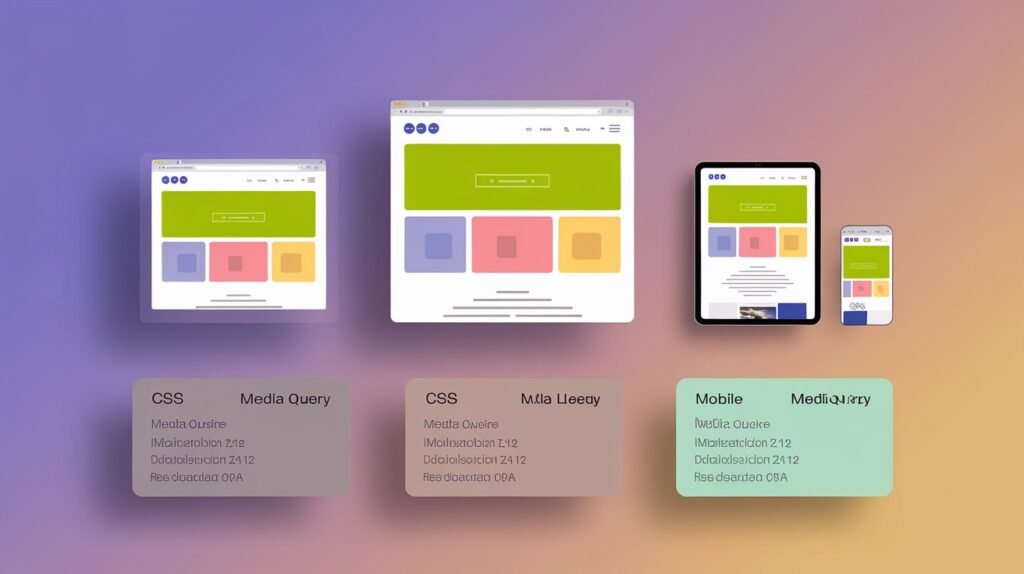
Essential HTML Elements for Responsive Design
Now that we’ve covered the fundamentals of responsive web design, let’s dive into the essential HTML elements that form the backbone of any responsive website. These elements play a crucial role in creating flexible, adaptable layouts that work seamlessly across various devices and screen sizes.
Creating Responsive Tables
Tables have long been a challenge in responsive design due to their rigid structure. However, with the right techniques, we can make tables adaptable to different screen sizes without compromising their readability or functionality.
Overflow Method
One simple approach to handling responsive tables is the overflow method. This technique involves wrapping the table in a container with horizontal scrolling enabled for smaller screens.
<div class="table-container">
<table>
<!-- Table content -->
</table>
</div>
.table-container {
overflow-x: auto;
}
This method ensures that users can scroll horizontally to view all table content on narrow screens while maintaining the table’s structure.
Collapsing Columns
For tables with many columns, consider collapsing less important columns on smaller screens. This can be achieved using CSS media queries:
@media screen and (max-width: 600px) {
.less-important-column {
display: none;
}
}
Responsive Table Layouts
For more complex tables, we can completely restructure the layout for mobile devices. This involves using CSS to transform the table into a more vertical layout on smaller screens:
@media screen and (max-width: 600px) {
table, thead, tbody, th, td, tr {
display: block;
}
thead tr {
position: absolute;
top: -9999px;
left: -9999px;
}
tr {
margin-bottom: 10px;
}
td {
position: relative;
padding-left: 50%;
}
td:before {
position: absolute;
left: 6px;
width: 45%;
padding-right: 10px;
white-space: nowrap;
content: attr(data-label);
}
}
This CSS transforms each table row into a card-like structure on mobile devices, with each cell displaying as a key-value pair.
Flexible Images and Media
Images and other media elements are crucial for engaging web content, but they can cause layout issues if not handled properly in responsive designs. Let’s explore techniques to make images and media flexible and adaptable to different screen sizes.
Fluid Images
The simplest way to make images responsive is to use CSS to set a maximum width and allow the height to adjust proportionally:
img {
max-width: 100%;
height: auto;
}
This ensures that images never exceed the width of their container while maintaining their aspect ratio.
Picture Element
For more control over image display across different devices, the HTML5 <picture> element is invaluable:
<picture>
<source srcset="large-image.jpg" media="(min-width: 800px)">
<source srcset="medium-image.jpg" media="(min-width: 500px)">
<img src="small-image.jpg" alt="Responsive image">
</picture>
This allows you to specify different image sources for various screen sizes, optimizing both performance and visual quality.
Responsive Background Images
For background images, CSS provides powerful tools for responsiveness:
.hero-section {
background-image: url('small-hero.jpg');
background-size: cover;
background-position: center;
}
@media screen and (min-width: 768px) {
.hero-section {
background-image: url('large-hero.jpg');
}
}
This approach allows you to serve appropriately sized background images based on the screen size.
Responsive Video Embeds
Video embeds from platforms like YouTube can be made responsive using a combination of HTML and CSS:
<div class="video-container">
<iframe src="https://www.youtube.com/embed/video-id" frameborder="0" allowfullscreen></iframe>
</div>
.video-container {
position: relative;
padding-bottom: 56.25%; /* 16:9 aspect ratio */
height: 0;
overflow: hidden;
}
.video-container iframe {
position: absolute;
top: 0;
left: 0;
width: 100%;
height: 100%;
}
This technique maintains the video’s aspect ratio while allowing it to scale with the page layout.
Semantic HTML5 Elements
Semantic HTML5 elements not only provide meaning to the structure of your web page but also play a crucial role in creating responsive designs. These elements help in organizing content logically, which is essential for adapting layouts across different screen sizes.
Header and Footer
The <header> and <footer> elements are typically used for the top and bottom sections of a webpage or within content sections:
<header>
<h1>Website Title</h1>
<nav>
<!-- Navigation menu -->
</nav>
</header>
<!-- Main content -->
<footer>
<p>© 2023 Your Company</p>
</footer>
In responsive designs, these elements often require special treatment:
header, footer {
padding: 10px;
}
@media screen and (min-width: 768px) {
header, footer {
padding: 20px;
}
}
Nav Element
The <nav> element is crucial for responsive menus:
<nav>
<ul>
<li><a href="#home">Home</a></li>
<li><a href="#about">About</a></li>
<li><a href="#services">Services</a></li>
<li><a href="#contact">Contact</a></li>
</ul>
</nav>
For responsive designs, you might transform this into a mobile-friendly menu:
@media screen and (max-width: 768px) {
nav ul {
display: none;
}
nav.mobile-open ul {
display: block;
}
/* Styles for a mobile menu button */
.menu-toggle {
display: block;
}
}
Main, Article, and Section
These elements help structure the main content of your page:
<main>
<article>
<h2>Article Title</h2>
<section>
<h3>Section Heading</h3>
<p>Section content...</p>
</section>
</article>
</main>
In responsive designs, you might adjust the layout of these elements:
main {
padding: 10px;
}
article {
margin-bottom: 20px;
}
@media screen and (min-width: 768px) {
main {
padding: 20px;
display: flex;
flex-wrap: wrap;
}
article {
flex: 0 0 48%;
margin-right: 2%;
}
}
Aside
The <aside> element is perfect for sidebar content:
<div class="container">
<main>
<!-- Main content -->
</main>
<aside>
<!-- Sidebar content -->
</aside>
</div>
In responsive layouts, you might reposition the aside:
.container {
display: flex;
flex-direction: column;
}
@media screen and (min-width: 992px) {
.container {
flex-direction: row;
}
main {
flex: 0 0 70%;
}
aside {
flex: 0 0 30%;
}
}
Figure and Figcaption
These elements are excellent for responsive image handling:
<figure>
<img src="image.jpg" alt="Descriptive text">
<figcaption>Caption for the image</figcaption>
</figure>
You can style these elements responsively:
figure {
margin: 0;
max-width: 100%;
}
figure img {
max-width: 100%;
height: auto;
}
figcaption {
font-style: italic;
text-align: center;
}
@media screen and (min-width: 768px) {
figure {
float: right;
margin-left: 20px;
max-width: 50%;
}
}
Viewport Meta Tag
The viewport meta tag is a critical component in responsive web design. It instructs the browser on how to control the page’s dimensions and scaling on different devices.
Basic Viewport Meta Tag
The most common viewport meta tag looks like this:
<meta name="viewport" content="width=device-width, initial-scale=1">
Let’s break down what each part means:
width=device-width: Sets the width of the viewport to match the width of the device.initial-scale=1: Sets the initial zoom level when the page is first loaded.
Additional Viewport Properties
You can add more properties to the viewport meta tag for finer control:
<meta name="viewport" content="width=device-width, initial-scale=1, maximum-scale=1, user-scalable=no">
maximum-scale=1: Prevents users from zooming in beyond a scale of 1.user-scalable=no: Prevents zooming altogether.
However, it’s generally recommended to allow users to zoom for accessibility reasons.
Viewport for Specific Devices
In some cases, you might want to set different viewport properties for specific devices:
<meta name="viewport" content="width=1024">
This sets a fixed viewport width, which can be useful for certain layouts but is generally not recommended for truly responsive designs.
Impact on Responsive Design
The viewport meta tag is crucial because it ensures that your responsive CSS behaves as expected across different devices. Without it, mobile browsers might attempt to emulate a desktop viewport, leading to unexpected results.
Here’s a comparison of how different viewport settings might affect your design:
| Viewport Setting | Effect on Mobile |
|---|---|
| No viewport meta tag | Page may be zoomed out, text too small to read |
width=device-width, initial-scale=1 | Page fits the screen width, text readable |
width=1024 | Page may require horizontal scrolling on narrow screens |
user-scalable=no | Users cannot zoom, may cause accessibility issues |
Best Practices for Viewport Meta Tag
- Always include the viewport meta tag: It’s essential for any responsive design.
- Use
width=device-width: This ensures your layout adapts to the screen size. - Set
initial-scale=1: This provides a good starting point for your layout. - Avoid
user-scalable=no: Allow users to zoom for better accessibility. - Be cautious with
maximum-scale: If used, ensure it doesn’t hinder accessibility.
Testing Viewport Behavior
It’s crucial to test how your viewport settings affect your design across various devices. Here are some methods:
- Browser Developer Tools: Most modern browsers have device emulation features.
- Physical Devices: Test on actual smartphones and tablets when possible.
- Online Emulators: Services like BrowserStack or Responsinator can be helpful.
By carefully configuring your viewport meta tag and testing its effects, you can ensure that your responsive design renders correctly across a wide range of devices.
As we conclude our exploration of essential HTML elements for responsive design, it’s clear that these foundational components play a crucial role in creating flexible, adaptable websites. From responsive tables and images to semantic HTML5 elements and the vital viewport meta tag, each aspect contributes to a seamless user experience across devices. With these tools at your disposal, you’re well-equipped to tackle the CSS techniques that will bring your responsive layouts to life.
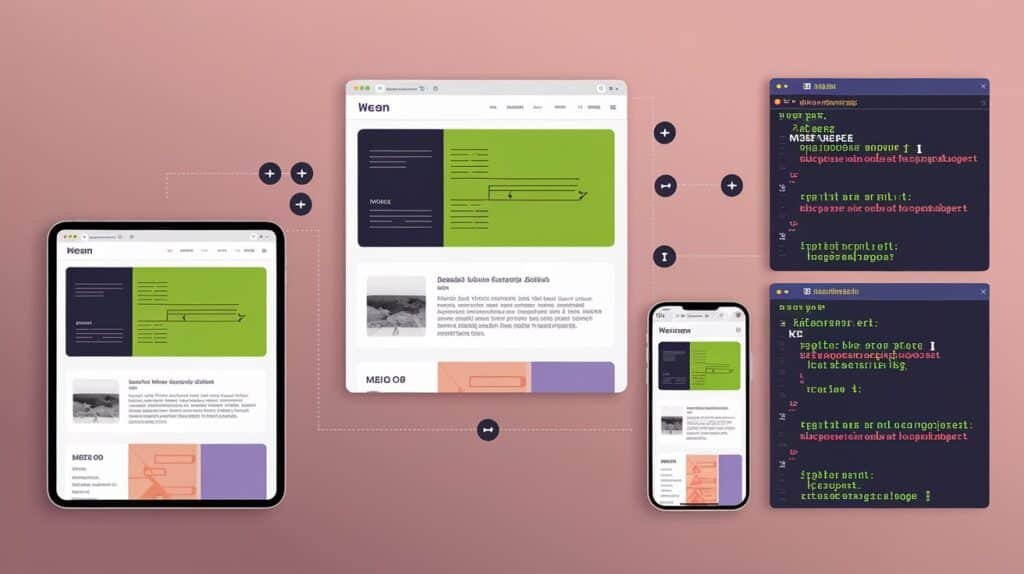
CSS Techniques for Responsive Layouts
As we delve into the core of responsive web design, it’s crucial to explore the powerful CSS techniques that enable us to create fluid, adaptable layouts. These techniques form the backbone of modern web design, allowing websites to seamlessly adjust to various screen sizes and devices. Let’s explore the essential CSS tools and methodologies that make responsive layouts possible.
CSS Grid for Complex Layouts
CSS Grid is a revolutionary layout system that has transformed the way we approach web design. It provides a two-dimensional grid-based layout system, optimized for responsive user interface design. Unlike its predecessors, CSS Grid allows for both rows and columns to be defined, offering unprecedented control over layout structure.
Key Features of CSS Grid
- Two-dimensional layout control
- Precise item placement
- Content-aware sizing
- Gap control between grid items
- Alignment control for both rows and columns
CSS Grid excels in creating complex, asymmetrical layouts that adapt smoothly across different screen sizes. Here’s an example of a basic CSS Grid layout:
.grid-container {
display: grid;
grid-template-columns: repeat(auto-fit, minmax(250px, 1fr));
gap: 20px;
}
This code creates a responsive grid where columns automatically adjust based on available space, with each column being at least 250px wide and expanding to fill available space.
Advanced CSS Grid Techniques
- Grid Areas: Define named grid areas for intuitive layout structuring.
- Implicit Grids: Automatically generate grid tracks for content overflow.
- Subgrids: Create nested grids that inherit the track sizes of their parents.
Here’s an example of using grid areas for a typical website layout:
.container {
display: grid;
grid-template-areas:
"header header header"
"nav main aside"
"footer footer footer";
grid-template-columns: 200px 1fr 200px;
grid-template-rows: auto 1fr auto;
height: 100vh;
}
.header { grid-area: header; }
.nav { grid-area: nav; }
.main { grid-area: main; }
.aside { grid-area: aside; }
.footer { grid-area: footer; }
This layout easily adapts to mobile views by adjusting the grid-template-areas property in a media query:
@media (max-width: 768px) {
.container {
grid-template-areas:
"header"
"nav"
"main"
"aside"
"footer";
grid-template-columns: 1fr;
}
}
CSS Flexbox for Responsive Design
While CSS Grid excels at two-dimensional layouts, Flexbox is the go-to solution for one-dimensional layouts. It’s particularly useful for creating flexible components within a grid layout or for simpler overall page structures.
Key Features of Flexbox
- One-dimensional layout (either row or column)
- Content-based sizing
- Alignment control (both main and cross axis)
- Order manipulation of flex items
Here’s a basic example of a Flexbox container:
.flex-container {
display: flex;
justify-content: space-between;
align-items: center;
flex-wrap: wrap;
}
.flex-item {
flex: 1 1 200px;
margin: 10px;
}
This creates a flexible container where items will wrap to the next line if there’s not enough space, and each item will be at least 200px wide but can grow or shrink as needed.
Combining Grid and Flexbox
For optimal responsive layouts, it’s often beneficial to combine CSS Grid and Flexbox. Use Grid for the overall page layout and Flexbox for component-level designs. Here’s an example:
.page-layout {
display: grid;
grid-template-columns: 1fr 3fr 1fr;
gap: 20px;
}
.card-container {
display: flex;
flex-wrap: wrap;
justify-content: space-around;
}
.card {
flex: 0 1 300px;
margin: 10px;
}
This structure uses Grid for the main page layout and Flexbox for a flexible card layout within one of the grid areas.
Mobile-First Approach
The mobile-first approach is a design methodology that prioritizes designing for mobile devices before scaling up to larger screens. This approach ensures that the core content and functionality are optimized for mobile users, who often account for the majority of web traffic.
Benefits of Mobile-First Design
- Improved performance on mobile devices
- Focus on essential content and features
- Progressive enhancement for larger screens
- Better SEO due to mobile-friendly design
To implement a mobile-first approach, start by designing your CSS for mobile devices and then use media queries to adapt the layout for larger screens. Here’s an example:
/* Base styles for mobile */
.container {
width: 100%;
padding: 10px;
}
/* Tablet styles */
@media (min-width: 768px) {
.container {
max-width: 750px;
margin: 0 auto;
}
}
/* Desktop styles */
@media (min-width: 1024px) {
.container {
max-width: 1000px;
}
}
This approach ensures that the basic layout works well on mobile devices and then progressively enhances the design for larger screens.
Media Queries
Media queries are a cornerstone of responsive web design, allowing you to apply different styles based on the device’s characteristics, primarily its width. They enable you to create breakpoints in your design where the layout can shift to better accommodate different screen sizes.
Syntax and Usage
The basic syntax for a media query is:
@media screen and (min-width: 768px) {
/* Styles for screens 768px and wider */
}
You can also combine multiple conditions:
@media screen and (min-width: 768px) and (max-width: 1024px) {
/* Styles for screens between 768px and 1024px */
}
Common Breakpoints
While breakpoints should be determined by your content rather than specific devices, here are some common ranges:
| Device Category | Breakpoint Range |
|---|---|
| Small phones | 320px – 480px |
| Large phones | 481px – 767px |
| Tablets | 768px – 1024px |
| Desktops | 1025px – 1200px |
| Large desktops | 1201px and above |
Advanced Media Query Techniques
- Orientation: Target portrait or landscape modes.
@media (orientation: landscape) { /* Styles for landscape orientation */ } - Pixel Ratio: Target high-density displays.
@media (-webkit-min-device-pixel-ratio: 2), (min-resolution: 192dpi) { /* Styles for high-density displays */ } - Feature Queries: Check for browser support of specific features.
@supports (display: grid) { /* Styles that use CSS Grid */ }
Fluid Grids and Flexible Layouts
Fluid grids and flexible layouts are fundamental concepts in responsive design, allowing content to adapt seamlessly to different screen sizes without fixed breakpoints.
Fluid Grids
Fluid grids use relative units (like percentages) instead of fixed units (like pixels) for layout dimensions. This allows the layout to scale proportionally with the screen size.
Example of a fluid grid:
.container {
width: 100%;
max-width: 1200px;
margin: 0 auto;
}
.column {
float: left;
width: 33.33%;
padding: 0 15px;
box-sizing: border-box;
}
@media (max-width: 768px) {
.column {
width: 50%;
}
}
@media (max-width: 480px) {
.column {
width: 100%;
}
}
This creates a three-column layout that adjusts to two columns on tablets and a single column on mobile devices.
Flexible Images and Media
To ensure that images and other media are responsive, use max-width:
img, video, iframe {
max-width: 100%;
height: auto;
}
This ensures that media never exceed their container’s width while maintaining their aspect ratio.
CSS Calc() for Flexible Layouts
The calc() function in CSS allows for mixing units and performing calculations, which is incredibly useful for creating flexible layouts:
.sidebar {
width: calc(30% - 20px);
margin-right: 20px;
}
.main-content {
width: 70%;
}
This creates a layout with a sidebar that’s 30% of the container width minus a 20px margin, ensuring consistent spacing regardless of screen size.
Using CSS Custom Properties for Flexibility
CSS Custom Properties (also known as CSS Variables) can enhance the flexibility of your layouts:
:root {
--main-width: 70%;
--sidebar-width: calc(100% - var(--main-width));
--gutter: 20px;
}
.main-content {
width: var(--main-width);
padding-right: var(--gutter);
}
.sidebar {
width: var(--sidebar-width);
}
@media (max-width: 768px) {
:root {
--main-width: 100%;
--sidebar-width: 100%;
}
}
This approach allows for easy adjustments to the layout across different breakpoints by simply updating the custom properties.
Responsive Typography
While layout is crucial, responsive typography is equally important for maintaining readability across devices. Here are some techniques for responsive typography:
- Use relative units: Em or rem units for font sizes allow text to scale with the user’s preferences.
body { font-size: 16px; /* Base font size */ } h1 { font-size: 2rem; /* 32px at base font size */ } - Fluid Typography: Use calc() and viewport units for smooth scaling.
h1 { font-size: calc(1.5rem + 2vw); } - Adjust line height: Increase line height for better readability on smaller screens.
@media (max-width: 480px) { body { line-height: 1.6; } }
Performance Considerations for Responsive Layouts
Responsive design can impact performance, especially on mobile devices. Here are some tips to optimize performance:
- Minimize HTTP requests: Combine CSS files and use CSS sprites for images.
- Optimize images: Use responsive images with srcset and sizes attributes.
- Lazy loading: Load non-critical content only when needed.
- Critical CSS: Inline critical styles in the for faster initial rendering.
- Reduce CSS complexity: Simplify selectors and avoid deep nesting.
Testing Responsive Layouts
Thorough testing is crucial for ensuring your responsive layouts work across devices. Here are some testing strategies:
- Browser DevTools: Use built-in responsive design mode in browsers.
- Physical Devices: Test on actual smartphones and tablets.
- Online Emulators: Use services like BrowserStack or Responsinator.
- Accessibility Testing: Ensure layouts are accessible across screen sizes.
Conclusion
Mastering CSS techniques for responsive layouts is essential in today’s multi-device world. By leveraging CSS Grid, Flexbox, media queries, and fluid layouts, you can create websites that provide an optimal viewing experience across a wide range of devices. Remember to adopt a mobile-first approach, focus on performance, and thoroughly test your designs to ensure a seamless user experience.
As we move forward, we’ll explore how to fine-tune typography for responsive designs, ensuring that your content remains readable and visually appealing regardless of the device it’s viewed on. This will involve delving into techniques for scaling font sizes, adjusting line heights, and maintaining optimal reading lengths across different screen sizes.
